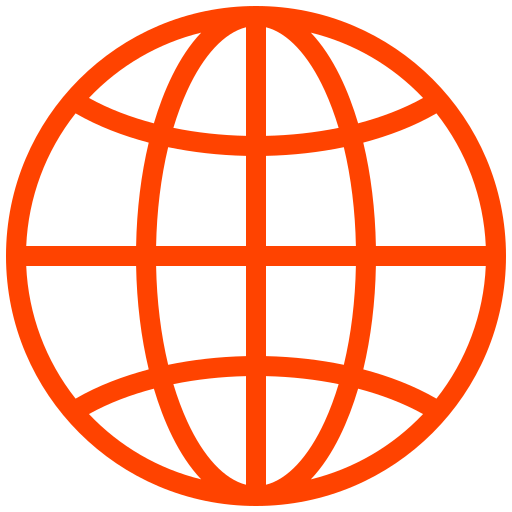Streaming Into your Webinar or Online Meeting Using LiveU
By Dan Pisarski, VP Engineering, LiveU
By now, pretty much everyone has used Zoom, Microsoft Teams, Cisco Webex, Verizon Bluejeans, Facebook Workplace, or Google G-Suite to conduct a virtual meeting or a webinar with their co-workers or clients. In fact, you have probably done it so often that you no longer consider these meetings virtual. But did you ever consider using your LiveU field unit as a kind of super-webcam input for these meetings? Read on to see how LiveU can provide an advanced way to get high-quality and reliable video and audio into your webinar or virtual meeting from anywhere in the world, without having to acquire a network connection on-site first.
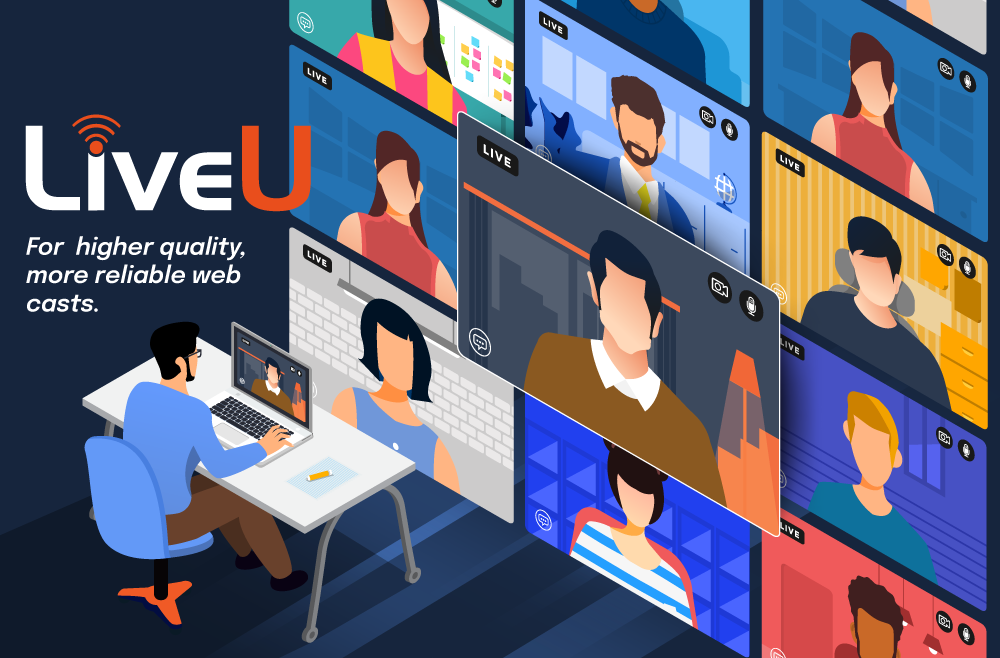
Why Use LiveU?
Whether you think of it as a meeting or a webinar, you may want to use a dedicated, portable encoder to stream live video into the meeting or webinar. For example…
- Your CEO might need to address the company from a remote location
- You might want to present a new product directly from a location that just won’t fit in a meeting room – such as from under the hood of a car looking at the engine, from an airplane hangar looking at a plane, or from the assembly line of your manufacturing plant
- You may even want to use your webinar for things like government meetings, non-profit meetings, or large enterprise meetings, where you have a large audience with a single or few presenters.
…and to make this happen you would want:
- The reliability of a dedicated encoder vs. software in your laptop
- The quality of a professional camera with a real lens vs. a webcam
- The bandwidth provided by bonding and cellular networks, whenever you don’t have access to reliable bandwidth at the location
In these cases, LiveU can serve as the perfect live streaming solution to stream your meeting or webinar.
But before going live, let’s look into some considerations to take into account and some special setup options.
Starting Considerations
First step is to see if your meeting/webinar type can really match the use of a portable encoder such as LiveU. Think about who will present, and if they need to see or hear the audience they are presenting to. While it’s possible to setup a two-way connection to a meeting or webinar using LiveU, it does require a few more setup steps and special features / hardware. In this blog, we will explore only the basic use case of one-side video/audio where a single/few presenters are presenting to any sized group of viewers. Those viewers will interact with the presenter only via chat/built in Q&A that doesn’t require two-way audio and video.
Now let’s take a look at your platform of choice. If your platform has a webinar mode that accepts external encoder input, this setup is likely to be quite simple. However, in some cases, such as Zoom, your setup may require a few more steps to convert your LiveU feed into something that appears to Zoom as a webcam.
Platforms with Webinar Mode and RTMP Input Options
If your platform has a webinar mode and/or options for RTMP input, you can stream to this destination directly from your LiveU Solo or LiveU broadcast unit using the normal RTMP output options. Examples for such platforms include Microsoft Teams and Facebook Workplace and probably some others (check the support/help section on your platform of choice).
If you’re using such a platform, here are some typical steps to start your streaming to them:
1- Setup your webinar
2- Get your RTMP ingress info from the platform
3- Setup a destination with that ingress info on LiveU Solo Portal or LiveU Central
As a specific example, here are Microsoft’s steps about how to embed an encoder-sourced video into your Teams meeting.
Platforms Without a Webinar Mode
Some platforms do not have a webinar mode or even if they do, that mode will not accept input from an outside encoder. Examples for such platforms would be Zoom and Google G-Suite.
For such platforms, you have several options of how to get the video output of your LiveU system into the platform as if it was a feed from any other webcam. Use the option that seems to fit your available hardware and use case the best:
Baseband to Webcam
If you are a LiveU broadcast user, and you already have an LU2000 or LU4000 receiving server, you can take the baseband output (SDI) of this server and plug it into a converter (e.g.: Blackmagic Design, AJA, and Magewell) which will make this input appear as a webcam to another computer such as a laptop.
*Note, video over USB is sometimes called UVC, the actual USB protocol used to transport video.
In this scenario, your LU2000 and the computer or laptop it will be plugged into via this adapter are at some central location with good bandwidth – away from the field location where you actually have the camera, presenter and LiveU unit. This lets you still have the presenter be anywhere in the world you want them to be while still being able to pull them into a program like Zoom as if they were on a webcam.
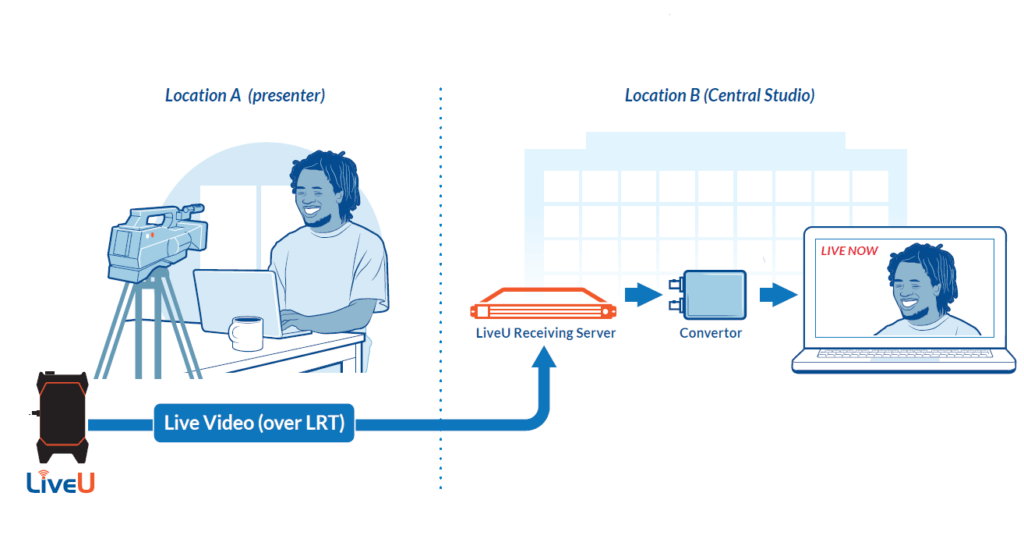
Stream to NDI, NDI to Webcam
When using LiveU Solo, or any LiveU broadcast unit, it is possible to receive the LRT stream and convert it to NDI (for the LiveU broadcast units), or receive the RTMP push stream and convert it to NDI (using the Garanin RTMP Mini Server). Once you have the LiveU stream as NDI, you can use the NDI to webcam driver to input the NDI feed to Zoom (or other programs that accept NDI) as if it was the computer’s local webcam.
In many ways this setup is similar to the physical setup above, except that it can be “all software”. This allows you to do it both at a central location, or even entirely in the cloud.
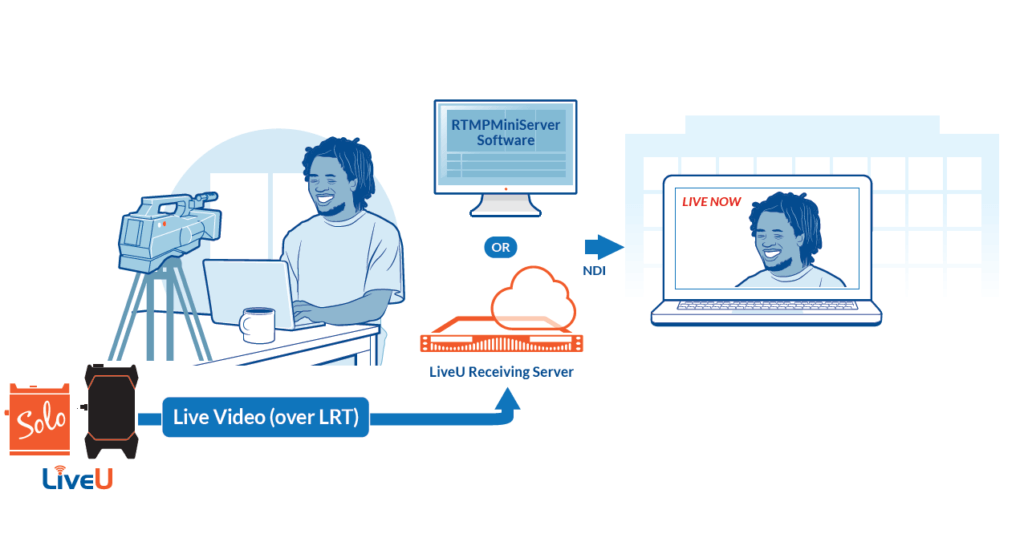
Conclusions
Present your next webinar in your resort chain from the poolside, your next CEO address from the factory floor, or your next book club meeting from the community center – big or small, it’s possible to have the presenter in your meeting or webinar be anywhere in the world and still presenting to a large (or small!) group of people.
While the setup may take a few extra steps and some extra software, you will be streaming webinars in no time and become an expert at producing top-level events!